Learn how to fix Kodi Unable To Connect Couldn’t Retrieve Directory Information Error
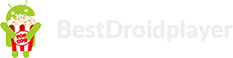
When you try to add a file source to install an addon on Kodi, you might receive an error says:
Couldn’t retrieve directory information. This could be due to the network not being connected. Would you like to add it anyway?
It might get you frustrated whenever you see this error. There is a couple of solution to solve this problem, and we are going to discuss two methods which can help you to solve this problem. So, let's get started…
Method One: Examine Your URL Information
Most of the times, this error happens due to typing the URL wrong. When you type a wrong source name, you are prompted with Kodi Unable to Connect Error. If you are facing this problem, and click "Yes", you can go back and correct the punctuation or grammar errors. In method 1, I am going to show you how to solve it. In this case, I am trying to install Placenta with a wrong URL. Let's see what happened...
1. If you encountered this error and clicked "Yes", right click on the source media and select edit source.
2. Click on the wrong URL. In that case, try to add a misspelled URL (We type an extra O on the URL).
3. Check any mistakes you have entered including hyphens, backslashes, spaces before and after the URL, etc. If you find any error, replace with the correct URL and then click OK.
4. Now enter a correct name for the media source and then click OK. After that, the file will be installed properly.
Once you type the correct URL and installed a right file source, you can now install your addon without any hassle.

Method Two: Examine URL Running Properly
After checking the pronunciation error of the URL, if you are still facing the same problem then examine that the URL is running properly. Because the addons and repositories are constantly changing and it's hard to know when it will stop working. If you sure about your URL typed correctly, then it might be the file which is not working at present. The solution is pretty simple, type the URL into your browser.
You might see a couple of messages showing on your browser screen:
1. If your URL is still running, you might see the message says, "index of". It will show all the files located on your file source.
2. If your typed URL is not working anymore, then you might see this message - “This site can’t be reached”. If this happens, try to use another alternative addon or repositories based on the genre.
I hope this tutorial will be a perfect guideline for you to install your favorite add-ons or repositories successfully. If you are still facing this problem, feel free to contact us at BestDroidplayer, we will gladly help you out. Thanks!
The best and latest Kodi Tips, Tutorials, guides and news to provide you all you need to enjoy the most of your streaming device.
Technology , 17
Sep 08, 2018